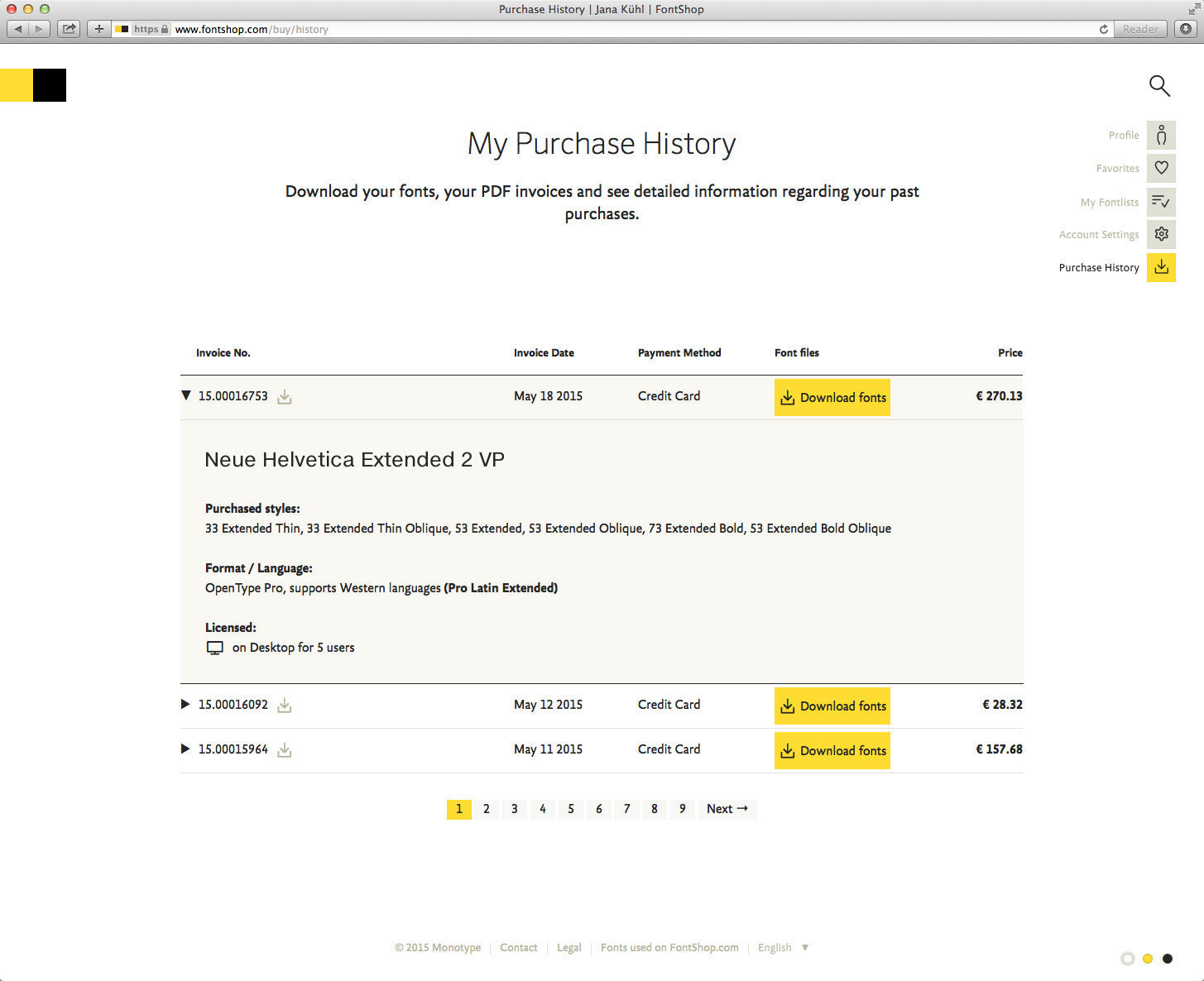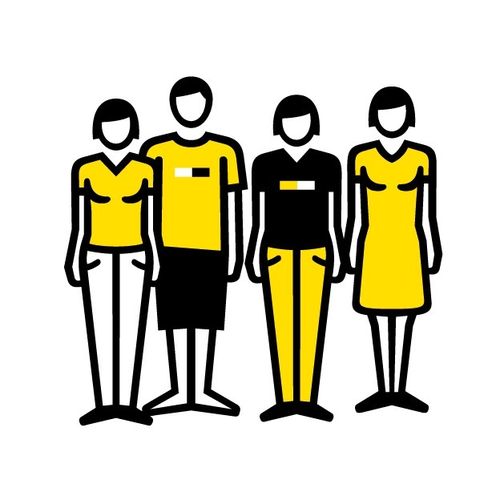Discover legacy content from FontShop.com, preserved for your reference.
Logging in (or signing up) on the FontShop.com website still happens via the sliding navigation that is revealed by hovering over the FontShop logo at the top left. Click the little key at the bottom left, enter your email and password and you’re in.
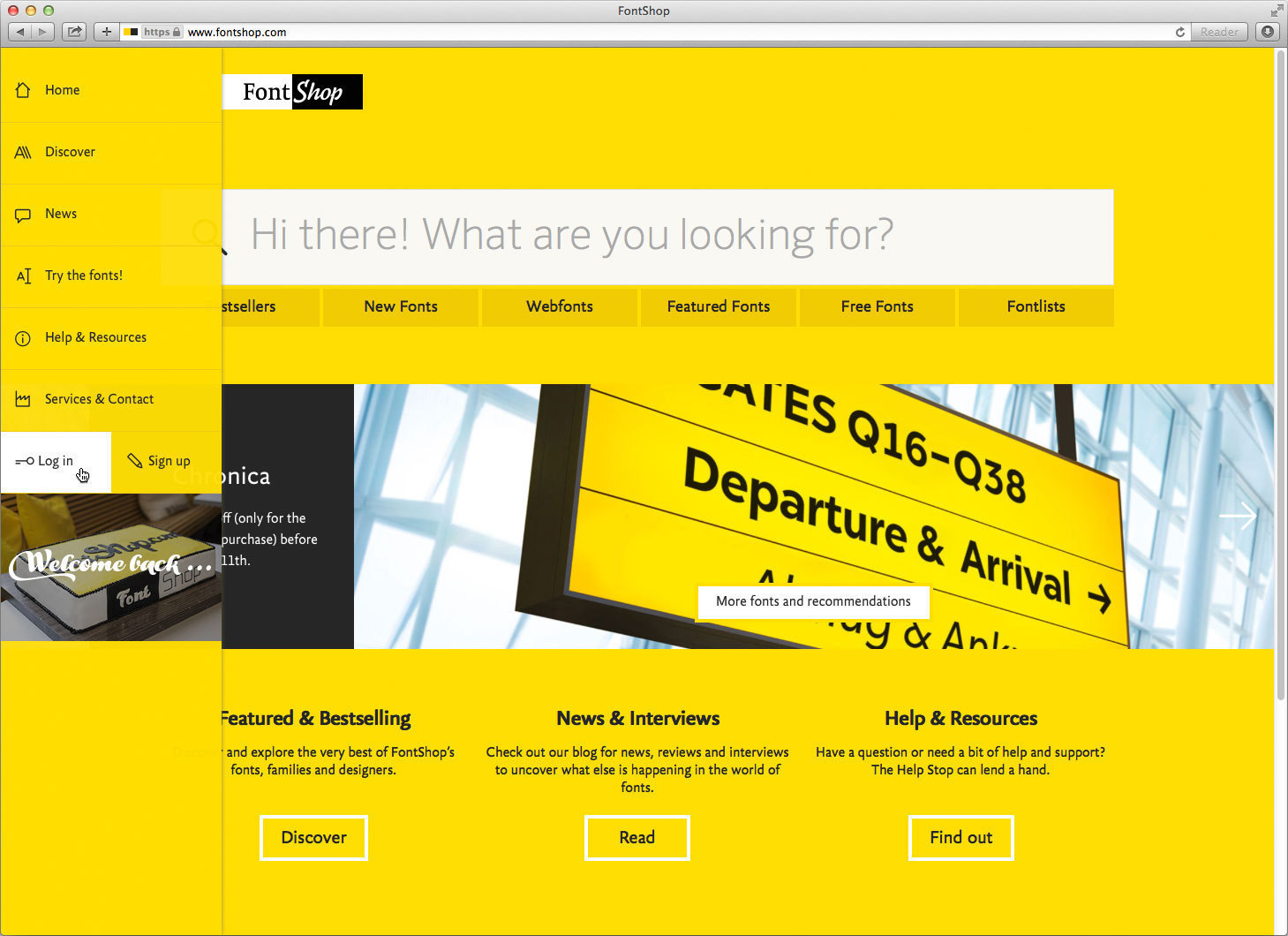
Once you are logged in, you will notice the Log in key was replaced by your portrait picture (if you have already uploaded one of course). Click it to access your public account page.
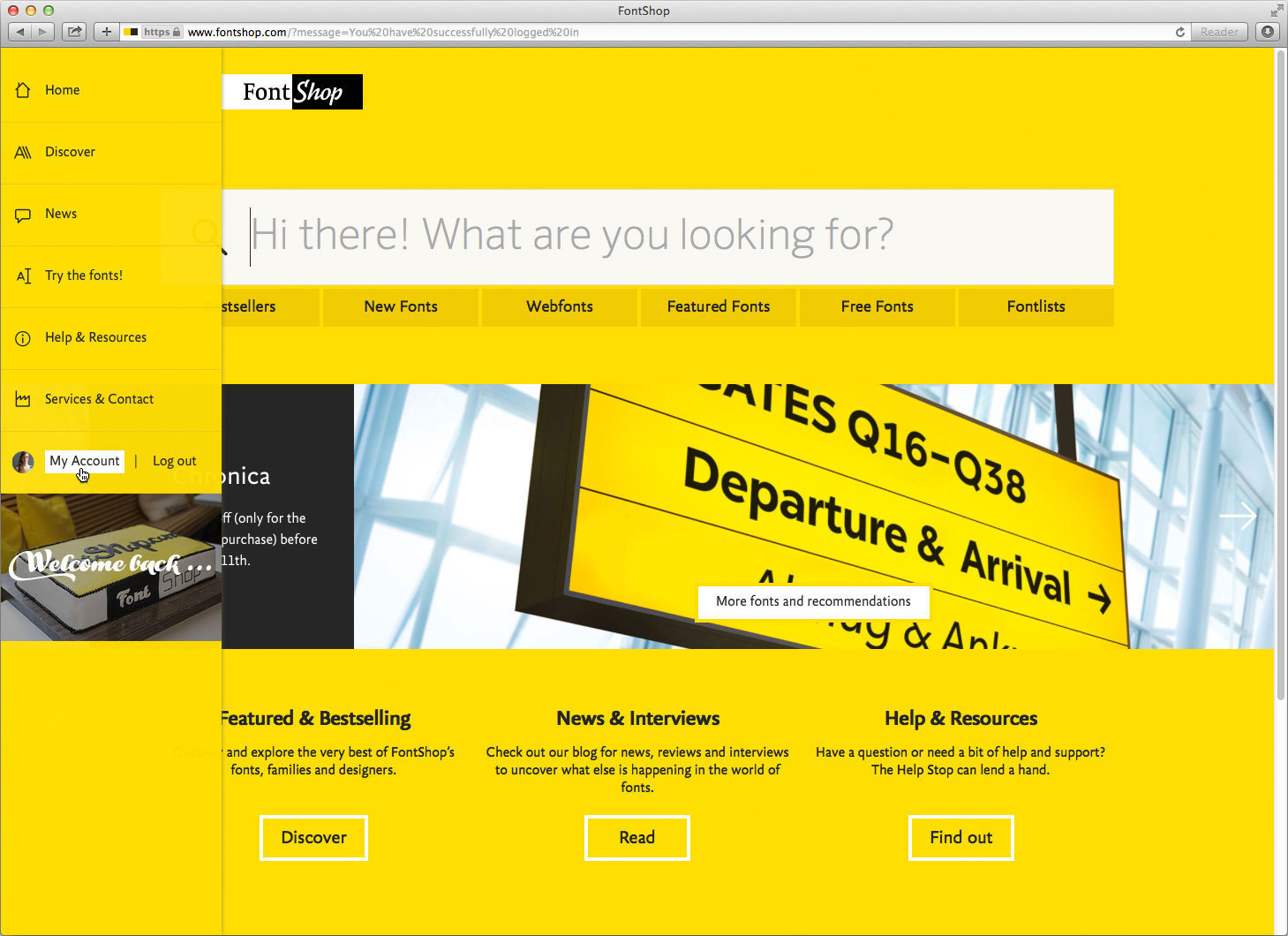
Your account page gives some sort of summary of your personal profile on FontShop.com, with several sections that can be viewed by clicking the corresponding item in the summary. The top is your actual profile page which is visible to other users when set to public. Below your portrait picture you can insert a short info text describing yourself and add contact possibilities if you want to – your personal website, your Facebook page and your Twitter profile. Then starts the overview of your public Fontlists, your Favorites, and the in-use images you may have contributed to the site. These sections can also be accessed with the icons in the top right corner, as well as your account settings and your purchase history. Watch out, the image below is very tall.
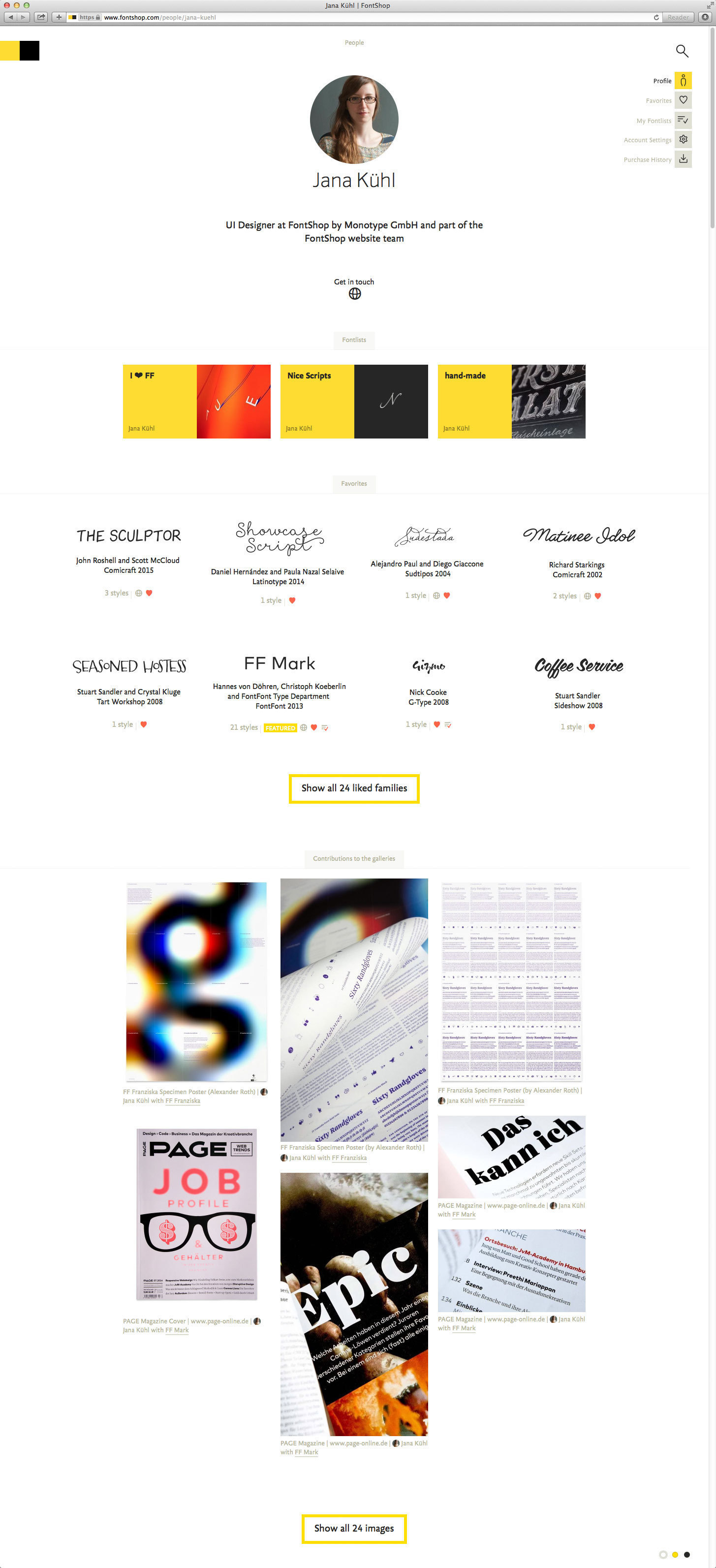
When you come across a type family that you like and want to save, clicking the heart icon will save it to your My Favorites page for easy reference.
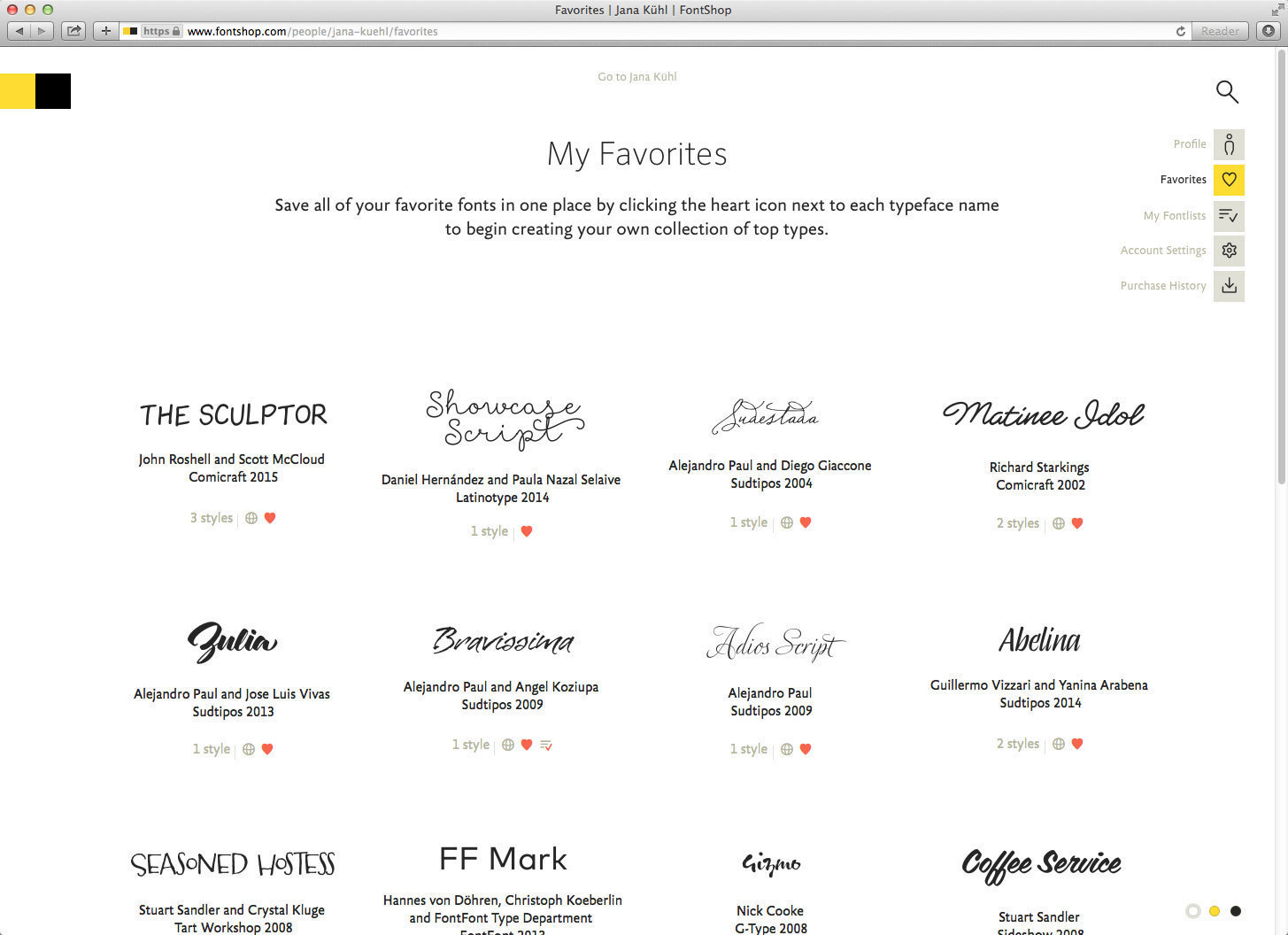
All the Fontlists you created – both the public and the private ones – can be found on your My Fontlists page.
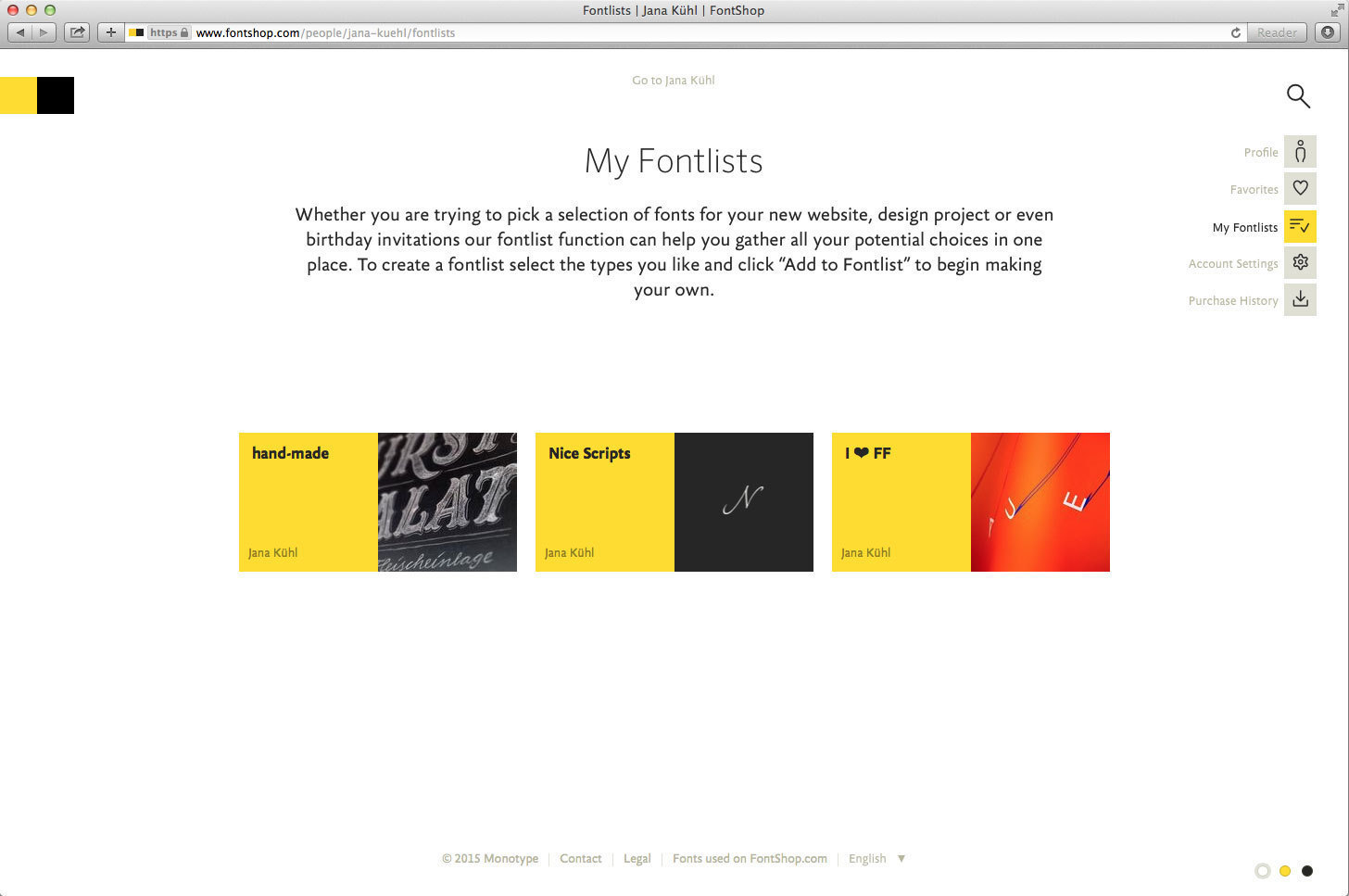
Your My Account Settings page has all your basic information. It gives you the possibility to change your password, newsletter settings, contact information, and so on. Additionally your billing address is saved here, and can be edited if necessary.
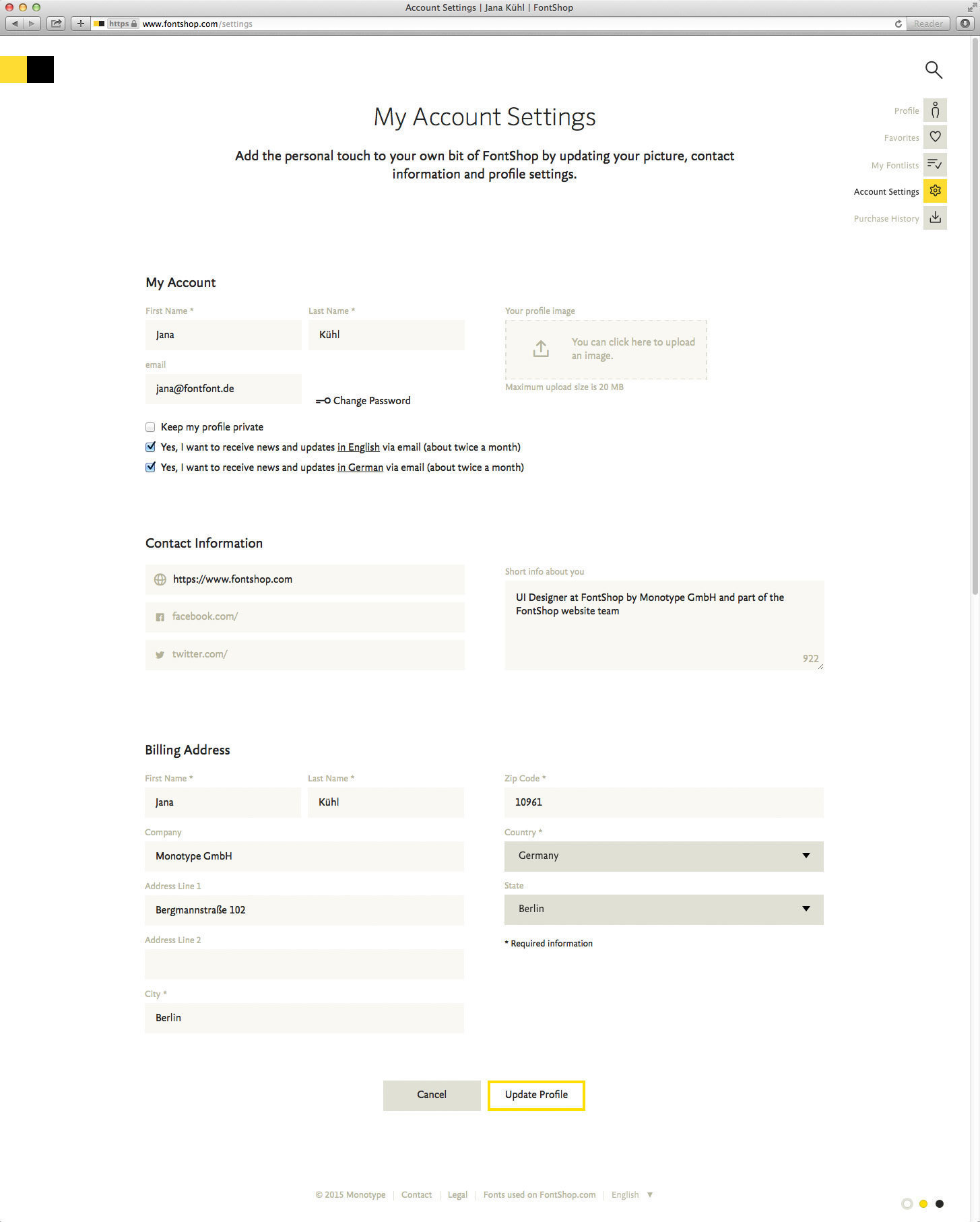
Finally, your My Purchase History gives you a complete history of your purchased items with the corresponding invoices and detailed information. Previously purchased fonts can be downloaded again.